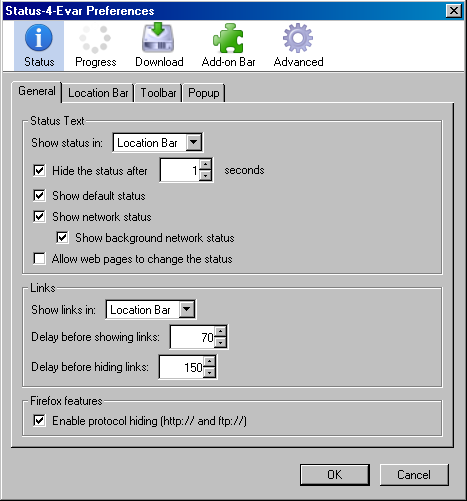
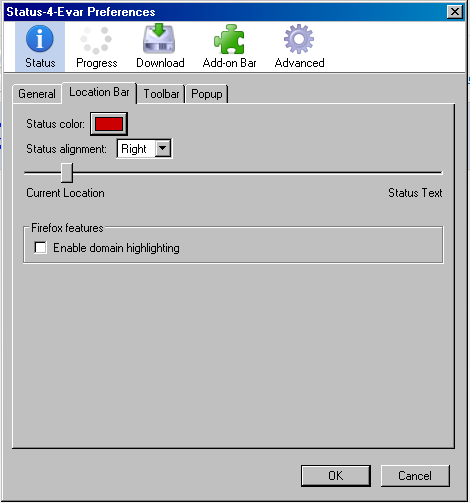
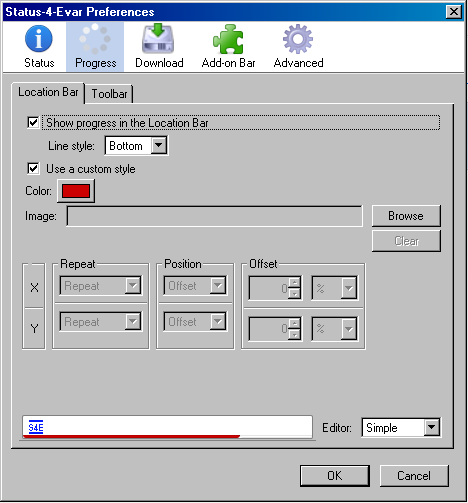
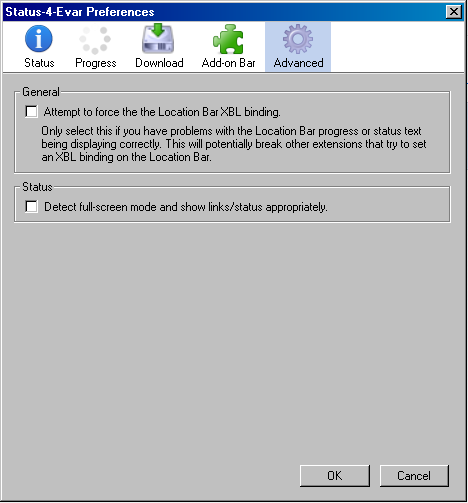
| Prevent URL hover pop-up in Firefox Full Screen Mode |
Having found a way to overcome this, I have created this web page, chiefly as a memory aid to myself, when applying this solution to computers away from home. I make no promises about it. Use it at your own risk!
| In the Status/General tab ensure that neither Show status in, nor Show links in are set to Popup. If you want to keep the status bar for normal browsing, set them to Status Bar. If like me you prefer not to use the status bar, set them to Location Bar. I have also set to Hide the status after 1 second as a personal preference. The rest of this tab can be left at the defaults. | 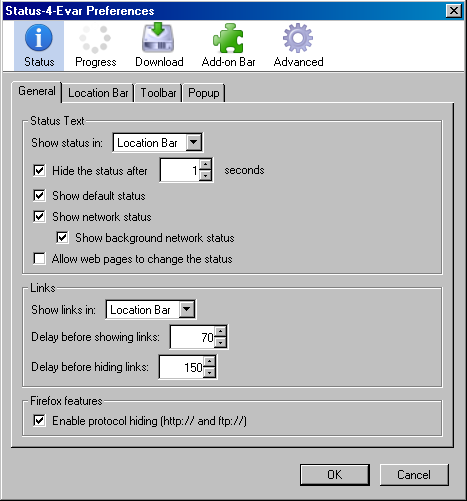
|
| In the Status/Location Bar tab I choose a tasteful dark red colour, with the Status alignment at the Right and the slider set towars the Current location end. These are purely personal preferences. | 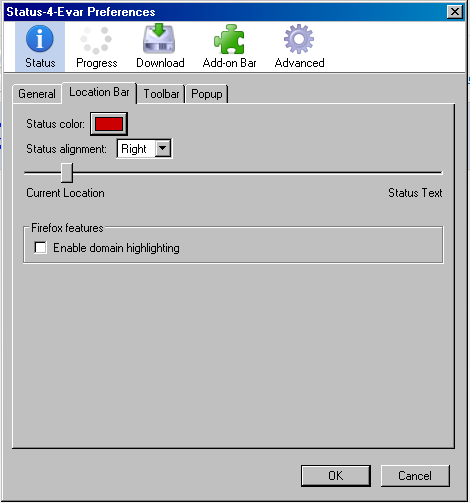
|
| In the Progress/Location Bar tab, my personal preference is to to show progress in the location bar using a tasteful dark red bar at the bottom of the location bar. In the Progress/ToolBar tab I uncheck the Always show toolbar item box, since I am showing it in the Location bar. | 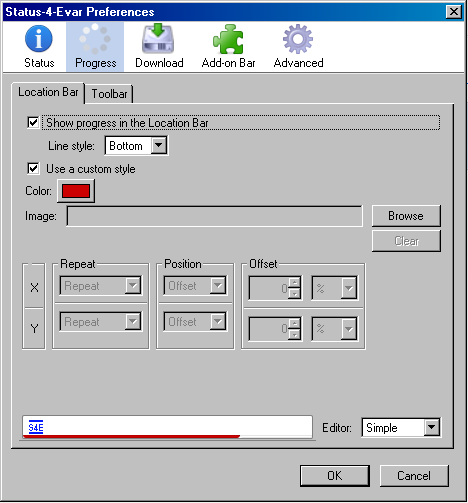
|
| In the Advanced screen, acknowledge the "Here be Dragons" warning, then un-check the box Detect Full-screen mode and show links/status appropriately. This stops it reverting to using a pop-up when in full-screen mode, which was the object of the exercise in the first place. | 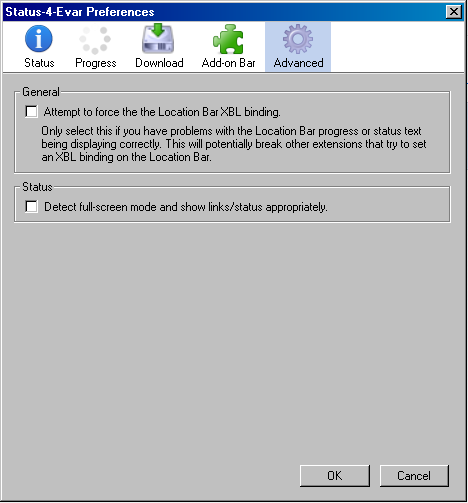
|
| Copyright © Alan Simpson 2013 | Back to the main Index. | Last Updated 2013-04-03 |